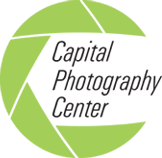We’re often asked about memory cards; what’s a good brand, what does the Class rating mean, what is a good read/write speed for your camera, what are some best practices for card handling and more. We hope this article will help clarify things.
We’re often asked about memory cards; what’s a good brand, what does the Class rating mean, what is a good read/write speed for your camera, what are some best practices for card handling and more. We hope this article will help clarify things.
If you’ve shopped for a memory card recently, the options can be overwhelming but with a little information, you can make a better decision and choose the card that’s best for you.
MEMORY CARD HANDLING
You’ll want to make sure that you create a standardized way to handle your memory cards that keeps them well protected and lets you make an orderly workflow for download. Here are some tips:
• Make sure that your memory cards are protected from loss and physical damage by using some kind of card holder to store them.
• Standard SD cards are significantly more fragile than Compact Flash cards.
• Avoid touching the gold colored strips on the back of SD cards. This is where the data is stored and the oils from our skin may cause problems.
• Have a plan for keeping shot cards separate from un-shot cards.
• Make sure that the un-shot cards are formatted and ready to go.
• Don’t share cards between cameras even if you have 2 of the same brands. Many times, the files from one camera are not recognized by the other camera so there is a greater risk of accidentally deleting files when reformatting the card.
• Format new cards in the camera it will be used in.
• Once a memory card is downloaded and the files are backed up, reformat the card (in the camera it will be used in).
MEMORY CARD TYPES AND TECHNOLOGY
For the purpose of this article, we’ll look at SD - Secure Digital and CF - Compact Flash cards. Sony Memory Sticks will be covered in a future article.
SECURE DIGITAL(SD)
These cards are available as listed below:
SD capacities range from 128MB to 2GB, the default format is FAT16.
SD cards will work in all cameras that support SD, SDHC, or SDXC
.
SD High Capacity (SDHC™) capacities range from 4GB to 32GB, the default format is FAT32. Because SDHC works differently than standard SD cards, it is NOT backwards compatible with cameras that only take SD cards. Most cameras and readers made after 2008 should be SDHC compatible, look for the SDHC logo on cards and cameras to confirm compatibility.
SD Extended Capacity (SDXC™) capacities range from 64GB to 2TB, the default format is exFAT (extended File Allocation Table)
Because SDXC uses a different file system called exFAT and it works differently than standard SD cards, this new format is NOT backwards compatible with cameras that only take SD or SDHC. Most cameras and readers built after 2010 should be SDXC compatible, look for the SDXC logo on cards and cameras to confirm this.
NOTE: Internal card readers on laptops from 2008 and prior may NOT support SDXC cards. SDXC cards will work in SDHC compatible readers (not SD readers) if the computer OS supports exFAT.
Ultra High Speed, Phase I (UHS-I) bus design for SDHC and SDXC cards increases the performance for up to 50MB/s (UHS-50) and 104MB/s (UHS-104).
Cameras will obtain the UHS maximum speed when both the card and camera support UHS. Otherwise, it will use the SD maximum speed obtainable.
There is no compatibility problem using a UHS card with a non-UHS device.
Additional SD compatibility info
- SDXC cameras can use either SD, SDHC or SDXC memory cards.
- SDHC cameras can use either SD or SDHC memory cards.
- SD cameras can only use SD cards.
- SDHC memory cards can be used with either SDHC or SDXC cameras.
- SDXC memory cards can ONLY be used with SDXC cameras.
- SD UHS memory cards can be used in non-UHS devices but it will not be used at it’s maximum speed.
So with the exception of the SD UHS cards, you can use an old card in a new camera but you can’t use a new card in an old camera.
SD Card Class Ratings
Unlike card write speeds that measure maximum performance, class ratings measure the minimum sustained speed required for recording an even rate of video onto the card. This translates to a minimum speed you need to guarantee that the video captured on the cards is recorded at an even, sustained rate with no dropped frames (which would result in lost data and choppy playback).
The class rating number corresponds to the transfer rate measured in megabytes per second. For example, Class 2 cards are designed for a minimum sustained transfer rate of 2 megabytes per second, while Class 10 cards are designed for a minimum sustained transfer rate of 10MB/s. Using a card without the proper class rating on a more advanced camera, such as a high-definition (HD) camcorder or DSLR camera with HD video record settings is likely to result in an error message indicating that video can only be recorded at a lower definition setting.
If you’re not shooting video but you have an advanced camera and perhaps shoot in the Raw format, or shoot using the burst mode, you’ll benefit from using the faster cards. Although the minimum sustained transfer rate will not apply to you, these cards also offer faster read/write speeds (how fast information from the camera can be written to the card and how fast this info can later be transferred to the computer).
Class Minimum Speed
2 2MB/s
4 4MB/s
6 6MB/s
8 8MB/s
10 10MB/s
UHS Speed Class was introduced in 2009 by the SD Association and is designed for SDHC and SDXC memory cards. UHS memory cards have a higher potential of recording real time broadcasts, capturing large-size HD videos and extremely high quality professional HD.
UHS Minimum
Class Speed
1 10MB/s
3 30MB/s
COMPACTFLASH
CompactFlash memory cards deliver high-capacity flash memory in a rugged form factor. CF technology utilizes ATA external interface technology (the CompactFlash controller chip communicates to the camera in which it is used) and supports speeds up to 25MB/s.
To achieve higher speeds, UDMA (Ultra Direct Memory Access) protocol was developed and added to the ATA spec. This allows data transfers between devices memory without using the CPU therefore freeing up the usage of the processor giving us faster speeds.
Speeds - CF cards are measured with the maximum read/write speed listed (how fast information from the camera can be written to the card and how fast this info can later be transferred to the computer). Foe example 15MB/s or 30MB/s, etc.) This measurement is pertinent to still photography, especially for taking pictures with high resolution and/or saving in RAW format where the files created are very large.
The faster the card, the faster it can save the file and be ready to take another picture. You can really notice speed differences with high-megapixel DSLR cameras when using multi-shot burst mode. Still digital images shot on high-megapixel cameras should higher speed cards for improved performance. Higher speed cards can also improve how fast you can transfer the files to and from the card and your computer.
CF cards can be found from 4 GB to 256 GB and we’ll find speeds between 25 to 130 MB/s depending on the type and size of the card.
Standard and UDMA CF cards can typically be found from 4GB to 16 GB and speeds are usually around 25 -30 MB/s for the standard cards and up to 50MB/s for the UDMA cards.
UDMA 7 (the latest technology) is available in 8 GB to 128 GB and offers speeds of up to 167 MB/s
Lexar now offers a CFast card (available in 32 to 256 GB) which offers even higher speed performance with a read transfer speeds up to (510MB/s) to capture high-quality images and 1080p full-HD, 3D, and 4K video.
This card is best suited to video shooters.

WRITE TO MULTIPLE CARDS
It is increasingly common for digital cameras to include more than one media card slot. If yours offers this, there are three general ways these additional slots can be used.
1. File Type targeting - If you are shooting more than one format with the card, it may be best to target a particular file type to a particular card. When shooting stills and movies, the stills can be targeted to one card, and the movies can be sent to the other one. This can make downstream workflow easier, since it’s common to create different workflows for each media type.
Likewise, someone who needs to shoot raw and JPEG files for a rapid delivery can accelerate this workflow by writing each file type to a separate card. The JPEG card can be downloaded quickly, without having to wait for the larger raw files to transfer. Raw files can be downloaded at a later time, and can enter a workflow pipeline that does not get confused by the commingling with JPEG files.
2. Overflow - Dual media card slots can also be used to increase the memory capacity of your camera. The camera can be set to record to one card until full, and then switch over to the second card.
3. Backup - A second media card slot can also be used to create a second copy of the files, which can provide backup in the event the first media card fails. This can be attractive if you need to hand off cards in the middle of an event shoot, or if the shoot is a one-of-a-kind event of very high value.
CARD READERS
When purchasing a card reader, make sure to check they type of card it is compatible with. If you have an SDXC card and buy a reader that is only compatible with SDHC you won’t be able to use it. Check USB compatibility as well.
IMAGE RECOVERY
Last but not least, how to recover images from a card that goes bad or from accidentally deleting files.
If your card fails, and they do from time to time, set it aside and look at your card manufactures website for support and warranty information. If you accidentally delete the images from your card, look for an image recovery option online. Most charge a fee to download the software but it’s usually worth it to get your images back.
One of our favorites is Image Rescue® 5 software by Lexar. It allows you to recover most photos and select video files from any type or brand of memory card and works with PC or Mac systems. The software is available for purchase and download at lexar.com, and it also comes included as a free download with the purchase of any Lexar Professional line memory card.
Image Rescue Free Trial: Download for Windows or for Mac.
Well that’s it in a nutshell. Stay informed on what’s new in memory card technology by visiting memory card manufacture’s sites online.