10 Great Reasons To Use Lightroom
March 3, 2016 by Marie Joabar
Lightroom is a powerful database and editing software program by Adobe and was designed for photographers from the ground up. Let’s take a look at some of the best reasons to use it for your image organizing and editing.
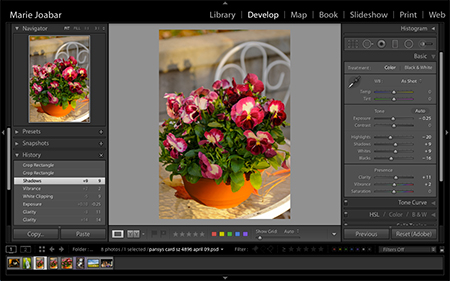
1. Organization
By far Lightroom is one of the best programs for organizing your images. Set up a folder system within Lightroom to keep your images organized and easy to find.
With its powerful database images are easily searchable. Search for images using keywords (that you applied upon import), by location and even lens and camera type. Search your entire image library to see just your JPEGs or see just your Raw files. There are numerous search criteria, just select what you want to find.
2. Viewing Flexibility
How you view your images can be configured several ways; display them as thumbnails in a filmstrip or grid, fill the frame with a single image or select several images to view next to each other in order to compare.
3. Sorting and Filtering
Rating and categorizing images is simple and helps you sift through your files to cull the ones that should be deleted while designating those that are better than the rest. Lightroom offers star ratings (1 thru 5), color-coding and also flagging. For example, maybe your best images are 3 or 4 stars, the images of your family members can be color-coded red and the ones you want to print can be flagged. Once tagged with these designations, you can use the filters to view only those you’ve rated. 
4. Collections
Use Lightroom Collections to gather and organize images in many different groupings without making additional copies.
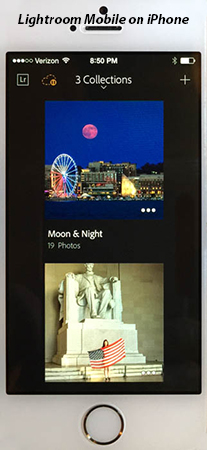
Let’s say you take a photo of your friend Sue at the beach. That photo can only exist in one place – the physical folder where it has been saved on your hard drive. However, with Collections, you can have the same file stored in as many Collections as you like. It could be part of a Collection called ‘Sue’, another Collection called ‘Beach’, and perhaps another called ‘Summer Favorites.’ There is no limit to the number of Collections you can add it to.
5. Smart Collections
These are even easier. Smart Collections allow images with certain parameters (that you define) to automatically be added to a collection… a great time saver.
6. Sync Lightroom On All Devices With Lightroom Mobile
If Collections weren’t enough, you can now sync them to your iPhone, iPad or Android devices. Lightroom Mobile offers you the ability to rate, edit, share, capture and import images on your mobile device and sync with your other devices.
7. Powerful Editing Tools
The editing tools in Lightroom just keep getting better and better. You’ll find you can do the majority of your image editing in Lightroom. Complicated edits like cloning, working with layers or making composites is done in Photoshop so it’s helpful to have both. The $10 a month subscription to Creative Cloud gives you Lightroom and Photoshop.
There are too many tools in the Develop Module (where we do our editing) to mention but it’s worth noting how easy it is to apply your edits to a batch of images instead of one at a time.
Want to edit a single image several ways, create a Virtual Copy (or several) and edit each with a different look. One can be color, the other black and white, one vertical and the other horizontal, etc. 
8. Smart Previews
Smart Previews allow you to work on images when the original is not with you and then later sync that work when connected to the original file again. Great for travelers who want the ability edit their files without having to take their entire Lightroom catalog or their original files with them.
9. Original Files Are Safe
Since Lightroom uses non-destructive editing, your original is safe from being overwritten. Never again do you need to make duplicates in order to save your edits. Lightroom simply records your edits as a set of instructions which are included in the metadata and travel with the file. When you export the image, the file is duplicated and the edits are applied to it.
10. Export With Various Options
The Export option let’s you export one or several master images as copies in whichever format you choose. For example Raw files can be exported as JPEGs or TIFFs, etc. You can choose the location of where you want these files to go as well as change the file size, the name, the color space, apply a watermark and more.
Lightroom is a robust program and it’s best to learn to use it at a class (especially the Library Module where we import and organize our images). If you’re unfamiliar with working with a database, it can be helpful to be guided through it initially.
(Virtual Copy Image by Corey Hilz)
